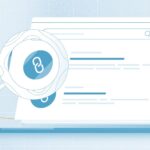Having a PDF converter you can use for your work offers you several work benefits. And the Wondershare PDFelement offers you all these benefits to improve your work productivity.
With an effective PDF converter like PDFelement, you will be able to achieve the following work activities with ease:
- Convert your files to PDF or from PDF to other formats for ease of access, modification, and security
- Go digital with your files and documents in any format(s) of your choice.
- Transmit and share documents for review with ease and without compromising the structure of the documents
- Improve your knowledge on working with PDF files, file conversions, editing and modification of documents in different formats
Click here – How to convince your family for moving to a long-distance?
Converting PDF files on Windows with PDFelement
PDFelement is the best PDF converter you can use to achieve several file conversions. And some of these conversions and their processes are explained below;
PDF to Word
With PDFelement, you can convert your PDF documents to Word format in two ways:
Method One
- Open your application and click on “Convert PDF.”
- Select the PDF file you wish to convert in the window that pops up
- Click “Open” to open the document in PDFelelment
- A pop-up window opens that allows you to select your destination folder; you may rename your file if you wish.
- “Save as type” in the drop-down menu, and select “Word.”
- Click on “save” when you are done to complete your conversion.
Method Two
- Open your PDFelement and select “Open Files.”
- Find the PDF file you want to convert and click “open.”
- When the document is opened, click on the “Convert” button and choose “To Word” in the drop-down menu.
- A pop-up window appears, where you can rename your file and choose your destination folder for your converted document.
- Click on “Save” to complete your conversion.
PDF to Excel
You can change your PDF documents to Excel files whenever you need to with your PDFelement by following this process:
- Open your PDFelement and load your PDF document.
- Click the “Convert” tab on the toolbar and select the “To Excel” option.
- If you have changes you would like to make before doing your conversion, click the “Convert Settings.”
- Click the “PDF to Excel” option in the settings window and click your desired settings before clicking on “apply.”
- Go back to the “To Excel” option under the Convert menu and click.
- The “Save as” window pops up, and you can choose your destination folder and rename your file if you wish.
- Click the “save” button to complete the conversion process.
PDF to EPUB
Whether you are a writer who wants to convert their PDF files to eBooks, or you are a book lover with your favorite books in PDF format; and you would love to have them in e-book format; you can convert PDF to e-book with PDFelement in these easy steps;
- Open the PDF file in your PDFelement by clicking the “Open files” tab in your application.
- Edit your PDF file if you need to by clicking the “Edit” button in the top left-hand corner. If it is a scanned PDF, the software will automatically detect and ask that you perform OCR. All you need to do here is click the “OCR” button, so you can edit your file before conversion.
- Once you have made your changes, click the “Epub” button in the “convert” tab. Select the desired destination folder to save your file in the pop-up window.
- Click on “save” to complete your conversion process and create your e-book in an EPUB format.
Click here – Side Jobs to Make Money in the UK
PDF to PPT
There are also two available options for converting PDF files to PPT on PDFelement:
Method One
- Run your PDFelement and “open files” to find the PDF document you wish to convert
- You can edit your document if you wish before going ahead with the conversion. Just click on the “Edit” tab and “Edit.”
- Click on the “Convert” button after making your changes and choose “To PPT.”
- You will be able to choose your destination folder and rename your document if you want to
- Click on “save” to complete your conversion process.
Method Two
- Open your PDFelement and click on “Convert PDF.”
- Select the PDF document you want to convert
- Choose your Output Format, which in this case will be “ppt.”
- Click on “Save” to complete your conversion process.
Convert PDF in batches
If you are trying to convert PDF in batches, PDFelement remains the that can be used to achieve this.
The Batch Process module is on the home page of the PDFelement, and it allows you to convert up to 100 PDFs at once. You can convert PDF in batches through this process;
- Click the Batch Process and click “Convert.”
- Click on “Add” to import the files you want to convert, or simply drag the files and drop them in the provided space.
- Customize your output format as desired
- Click on “Start” when you are ready to proceed and wait for your conversion to be completed.
Conclusion
There are several other PDF conversions, like PDF to HTML; you can carry out with PDFelement. There is no doubt that PDFelement is the most powerful and best value PDF converter out there. And if you want an application that is easy and efficient, this is the PDF software you should choose.