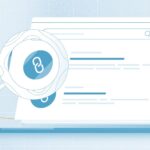Every day, we create new memories and record some of them as videos. These videos are generally stored in the hard drives of our computers, where we consider them to be safe. If you are under the same impression, then you are mistaken!
You might happen to lose out on these videos due to several factors such as deletion, formatting, etc. The easiest method to restore the deleted videos is from the Recycle Bin.
However, if you are unable to find an old video in the Recycle Bin and if you have no backup of it, you can resort to Video Recovery Software. Wondershare Recoverit is one of the most effective Video Recovery Software’s which you can use to restore videos from any computer.
Click here – Level Design vs Environment Design: Common and Distinguishing Features
Features of Wondershare Recoverit include:
- It has an easy-to-understand user interface and can be used as a video recovery software as well as a video repairing tool.
- Apart from SD Cards, you can also recover deleted videos from hard drives, recycle bins, etc.
- It provides with a quick scan as well as an Advanced Video Recovery option. If your data did not show up in the quick scan, make use of deep scan.
- Its users are assisted by 24×7 expert and technical support in case of any difficulty in using this software.
- Using Wondershare Recoverit, you can recover deleted videos from your smartphone without root.
How to Recover Old Videos from a Computer using Wondershare Recoverit?
Using Wondershare Recover, you can recover all types of video format files such as MOV, AVI, MP4 to 3GP, FLV, and MPG. Before your start executing the steps listed below, you should have Wondershare Recoverit installed on your computer.
Step 1- Launch Wondershare Recoverit Software on your computer.
Step 2- Now, you will be asked to select the location where your deleted video was stored. You can select a drive, recycle bin, or a particular folder.
Step 3- Then, click on ‘Start‘ to initiate a scan and find deleted Youtube videos or unsaved video recovery.
Step 3- Once the quick scan is complete, a list of all the recoverable videos will be displayed on your screen.
Step 4- If you do not find your video in this list, you can make use of the ‘Advanced Video Recovery‘ option for better results. You can also specify the video format which you are looking for!
Step 5- You can preview the results displayed on your screen. Once you have found your deleted video, click on the ‘Recover‘ button to recover it.
Note: You must avoid recovering the videos to the same location from where they were lost. Also, make sure that they are now stored in a safe location.
It has been observed by several users that after recovery, video files are broken. Due to this, the recovered files cannot be accessed. This error can be fixed using Wondershare Recoverit.
Click here – How 3D Printing Can Make Your Small Business Standout?
How to Fix Recovered Videos which are Broken or Corrupted?
If your video after recovery is corrupted, it is not the end of the world! Wondershare Recoverit provides its users with a simple tool which can fix minor as well as major issues with your recovered as well as existing videos.
Wondershare Recoverit can fix video issues such as missing frames, blank screen, audio/video sync issues, missing component, damaged header, etc.
Step 1- After restoring the video, launch Wondershare Recoverit and click on the ‘Video Repair‘ option.
Step 2- Now, add the corrupted video to this video recovery software.
Step 3- Click on the ‘Repair‘ option to initiate a quick repair.
Step 4- Once the repair is successful, a message will be displayed on your screen. Then, preview the repaired file and save it to your desired location.
If the quick repair is unable to repair the corrupted video, make use of the Advanced Repair option. In this process, you will be asked to upload a sample video, which must in the same format and shot on the same device, as the corrupted video.
This sample video will be used as a reference by Wondershare Recoverit to repair the corrupted videos. You can use the same sample video for all the corrupted videos.
Conclusion:
The features provided by Wondershare Recoverit are unparalleled. You can use this software to recover files such as video, audio, photos, in three simple steps. It can recover files from external devices as well as internal storage. Also, if your recovered video is corrupted, you can fix it using the Video Repair feature of Wondershare Recoverit.
Any other query about Wondershare Recoverit is welcome in the comments section below.