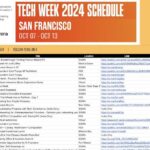In this comprehensive guide, we will explore how to utilize TunePat to permanently save videos from Amazon Prime Video. Amazon Prime Video is a popular streaming service that enables users to watch and download a vast library of TV shows and movies across their preferred devices. It offers content in multiple languages, including English, Japanese, French, Italian, Spanish, Portuguese, and more. Presently, Prime Video is accessible on the web, Android, iOS, Fire tablets, and select smart TVs. To embark on the journey of permanently downloading and saving Amazon Prime Video content, TunePat pro
Amazon Prime Video’s Download Feature
Amazon Prime Video extends the convenience of downloading videos for offline viewing, making it an ideal choice when you desire to watch your favorite content without an internet connection. Below, we outline the steps to download videos from Amazon Prime Video:
- Open the Amazon Prime Video App: Launch the Amazon Prime Video app on your device.
- Search or Browse for Content: Search for the title you want to download or navigate to the details page of the video you wish to download.
- Initiate the Download: Below the video details, you will find a “Download” button. Tap this button to commence the download process.
To access and watch your downloaded videos:
- Navigate to the “Downloads” Section: Locate the “Downloads” section, typically found at the bottom of the app’s main screen.
- Select Your Video: Within the “Downloads” section, you will see a list of all the videos you have downloaded. Tap on the video you wish to watch, and it will start playing.
This feature ensures you can enjoy your downloaded Amazon Prime Video content even when you are offline or in areas with a weak internet connection. However, there are several key points to consider:
- Unavailable on PC: The ability to download videos for offline viewing is exclusive to smartphones and tablets. Unfortunately, this feature is not available on PCs.
- Download Limits: Each Amazon Prime Video account can have up to 25 downloaded videos at a time. If you intend to download content on multiple devices, be mindful that the total number of downloaded videos across all devices should not exceed 25.
- Unavailable Videos: Certain videos cannot be downloaded due to copyright restrictions. If you do not see a download button for a particular video, it means that it cannot be downloaded.
- Expiration Dates: Downloaded videos have a limited viewing window. You can keep a downloaded video on your device for up to 30 days. After this period, you will need to re-download it. Once you start watching a downloaded video, you have 48 hours to complete it. After this time, you will need to reconnect to the internet to continue watching.
- Storage Space: Ensure that your smartphone or tablet has sufficient free storage space to accommodate the downloaded videos. You may need to delete unnecessary data from your device or consider using an SD card for additional storage.
- Device Limitations: You can download the same video on up to two devices. If you wish to download a video on another device, you must delete it from the first device.
Amazon Video Download Software
While Amazon Prime Video offers the convenient built-in download feature, additional tools like TunePat Amazon Video Downloader provide an option to download Amazon Prime Video content and store it permanently. This software offers the following features:
- Download videos in HD quality (up to 1080p).
- Preserve audio tracks and subtitles in multiple languages.
- A user-friendly interface for easy navigation.
- The capability to download and store Amazon Prime Video content on your computer, eliminating viewing restrictions.
With TunePat Amazon Video Downloader, you can savor Amazon Prime Video content without being concerned about viewing limits or expiration dates. Here are the steps to register TunePat and download content:
How to Register TunePat:
- Launch TunePat: Open TunePat Amazon Video Downloader and log in with your Amazon Prime account. Be assured that TunePat does not store your account information.
- Access Registration: Click on the “Key” icon in the upper-right corner to open the registration window.
- Enter Registration Details: Copy and paste the received registration email and code into the registration pop-up. Ensure that the registration information is entered precisely as received.
How to Download Movies or TV Shows with TunePat:
- Launch TunePat: Open TunePat Amazon Video Downloader and log in with your Amazon Prime account.
- Configure Settings: Click the “Settings” button in the upper-right corner to choose output quality (High, Medium, Low), specify the output path, and select the desired language for audio tracks and subtitles.
- Search for Videos: Enter the name of the video you wish to download and initiate a search. Alternatively, you can copy the video’s URL and paste it into TunePat Amazon Video Downloader.
- Start the Download: Click the “Download” button, and the video download process will commence. If you intend to download a TV show, click the “Download” icon after selecting the desired episode.
- Access Downloaded Videos: After the download process is complete, navigate to the “Library” tab to locate the downloaded videos on your local drive. These videos are saved in MP4 format and can be played on media players or transferred to other devices for uninterrupted enjoyment.
StreamFab Amazon Prime Video Downloader
In addition to TunePat Amazon Video Downloader, there are several alternative software options to Amazon Prime Video download. One such alternative is StreamFab Amazon Prime Video Downloader, offering a similar service to fulfill your streaming needs.
StreamFab Amazon Downloader, currently at version 5.0.2.6, is compatible with Windows 7/8/8.1/10/11. It requires an Intel Core i3 processor or higher, 4 GB or more of RAM, and over 40 GB of free storage space. To use this tool effectively:
- Select Amazon: Choose Amazon from StreamFab’s VIP services in the left sidebar.
- Login to Your Amazon Account: StreamFab will open the Amazon website in a custom browser. Log in to your Amazon account.
- Choose Your Content: Click on the title you want to download, and StreamFab Amazon Downloader will recognize it.
- Commence the Download: Click the title to initiate the download. For TV shows, select the resolution and bitrate mode for the downloaded file once the analysis is complete.
- Configure Download Settings: You can select either CVBR (variable bitrate mode with maximum and average bitrate) or CBR (constant bitrate) for the bitrate mode. CVBR is recommended for prioritizing audio quality with the E-AC3 codec.
- For video, you can choose the resolution or bitrate from the list. The default setting ensures the maximum resolution and highest quality.
- Amazon Prime Video often provides dubbed and subtitled versions. The subtitled version features subtitles rendered onto the main storyline, simplifying audio and subtitle selection.
- For series downloads, specify which seasons and episodes you wish to download and select either “Add to Queue” or “Download Now.” The former option adds titles to your tasks, allowing you to download them later, while the latter initiates the download process immediately.
- Access Downloaded Content: Once the download process begins, you cannot add titles from different streaming services until the download is complete. Deleting tasks or downloads in progress can cause instability in StreamFab, potentially requiring a forced restart or termination. Downloaded titles will be visible in the “Downloads” section on the left sidebar. You can clear them from the site or individual titles by clicking the “X” button.
- Control Buttons: Control buttons displayed for downloaded titles are linked to PlayerFab and DVDFab Blu-ray Creator, providing a seamless experience if you have these additional tools installed. The folder icon enables you to access the download destination folder. The downloaded MP4 files can be played on media players or transferred to other devices.
Conclusion
In conclusion, this guide has elucidated various methods to download videos from Amazon Prime Video using its built-in feature, TunePat Amazon Video Downloader, and StreamFab Amazon Downloader. For those seeking the finest software for プライムビデオ ダウンロード, StreamFab comes highly recommended. Explore these options to unlock endless entertainment possibilities while ensuring your favorite content is readily available at your fingertips.