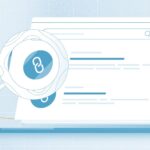How To Hide A Facebook Profile? It is necessary to know how to maintain your Facebook profile privacy. As today Facebook is a great social media platform but privacy on your profile is also very important. Facebook takes care of the privacy of its users and has given several options. It is your choice to make the profile completely visible to the public, to friends, or keep it completely private. You can do this one is by changing the privacy setting of your account. Let us see how to hide a Facebook profile in both ways in the below article.
How To Hide a Facebook Profile? From Desktop
You can hide your profile from the public and friends or you can only make your profile visible to your friends. Below we have mentioned both the ways for you. You just need to follow the steps from your pc or laptop.
Below are the simple steps to change the privacy setting of your profile to hide a Facebook profile
- Open the Facebook login page on your desktop
- Enter your credentials and log in
- Click the drop-down arrow on the upper right corner
- Click setting from the drop-down list
- Click on Privacy on the left side of the page
- Click on “Who can see your future posts?” beside your activity
- Click on the Edit
- Select from the drop-down list options “Friends” “Friends except” “Only me” “Specific friends” “custom”
- Click on the Profile and tagging option on the left side of the page
- Beside Viewing and sharing click on “Who can post on your profile”
- Click on Edit
- Choose from the drop-down list
- Click on “Who can see what others post on your profile”
- Click on edit
- Choose from the drop-down list
Click here – Tips to Increase Body Mass
How To Hide a Facebook Profile? From Mobile App
Below are the steps to follow to hide profile on Facebook if you are using Facebook mobile application to do so
- Open your Facebook application on your mobile phone
- Tab on the three lines in the right corner on the top of the page
- Scroll down and tab on setting & privacy
- Tab on setting
- Scroll down to privacy
- Tab on the privacy setting
- Under your activity click on who can see your future post
- Choose from the drop-down list
- Click on limit who can see past posts
- Choose from the drop-down list
- Click on who can see your stories
- Choose from the drop-down list
Hide A Facebook Profile By Deactivating Your Profile
Another method to hide your profile is by deactivating it. Here is how you can do so
- Open the Facebook login page on your desktop
- Enter your credentials and log in
- Click the drop-down arrow on the upper right corner
- Click setting from the drop-down list
- Click on Your Facebook information on the left side of the page
- Click on Deactivation and deletion
- Click on “deactivate account”
- Enter your password
- Click on continue
- In the Reason to leave select, this is temporary. I’ll be back
- Click on deactivate
How To Hide A Facebook Profile From Friends
Here is a simple method to hide your profile from friends. You just need to do as directed
- Open the Facebook login page on your desktop
- Enter your credentials and log in
- Click the drop-down arrow on the upper right corner
- Click setting from the drop-down list
- Click on Privacy on the left side of the page
- Click on “Who can see your future posts?” beside your activity
- Click on the Edit
- Select only me
- Click on the Profile and tagging option on the left side of the page
- Beside Viewing and sharing click on “Who can post on your profile”
- Click on Edit
- Select only me
- Click on “Who can see what others post on your profile”
- Click on edit
- Select only me
How To Hide A Facebook Profile Picture From Public
- Open the Facebook login page on your desktop
- Enter your credentials and log in
- Click on your profile name beside the Home tab at the top of the page
- Click on your profile picture (do not click on update)
- Click on the edit option on the right side of the pop-up page
- Click on the drop-down list besides finished editing
- Select Friends or only me
Click here – Top 4 Best Shampoo for Maltese Dog
FAQ
How Can I Make My Facebook Profile Invisible?
- Open the Facebook login page on your desktop
- Enter your credentials and log in
- Click the drop-down arrow on the upper right corner
- Click setting from the drop-down list
- Click on Privacy on the left side of the page
- Click on “Who can see your future posts?” beside your activity
- Click on the Edit
- Select only me
- Click on the Profile and tagging option on the left side of the page
- Beside Viewing and sharing click on “Who can post on your profile”
- Click on Edit
- Select only me
- Click on “Who can see what others post on your profile”
- Click on edit
- Select only me
Can I Hide My Facebook Account Without Deactivating It?
- Open the Facebook login page on your desktop
- Enter your credentials and log in
- Click the drop-down arrow on the upper right corner
- Click setting from the drop-down list
- Click on Privacy on the left side of the page
- Click on “Who can see your future posts?” beside your activity
- Click on the Edit
- Select from the drop-down list options “Friends” “Friends except” “Only me” “Specific friends” “custom”
- Click on the Profile and tagging option on the left side of the page
- Beside Viewing and sharing click on “Who can post on your profile”
- Click on Edit
- Choose from the drop-down list
- Click on “Who can see what others post on your profile”
- Click on edit
- Choose from the drop-down list
How Do I Hide My Profile From One Person On Facebook?
- Open the Facebook login page on your desktop
- Enter your credentials and log in
- Click the drop-down arrow on the upper right corner
- Click setting from the drop-down list
- Click on Privacy on the left side of the page
- Click on “Who can see your future posts?” beside your activity
- Click on the Edit
- Select from the drop-down list options “Specific friends”
- Enter the name of the person
- Click on the Profile and tagging option on the left side of the page
- Beside Viewing and sharing click on “Who can post on your profile”
- Click on Edit
- Select from the drop-down list options “Specific friends”
- Enter the name of the person
- Click on “Who can see what others post on your profile”
- Click on edit
- Select from the drop-down list options “Specific friends”
- Enter the name of the person
Can You Browse Anonymously On Facebook?
Select Settings & privacy, then click Settings in the menu that opens. 2. On the General Account Settings page, click the Edit button next to your name. Here you can type in a pseudonym to use instead of your real name, though as explained above this is technically against Facebook’s rules.
Has Facebook Changed To Meta?
Social Media giant Facebook has changed its corporate name to Meta in a major rebrand. It aims to broaden its horizons with moves into sectors like VR (virtual reality) and CEO and founder Mark Zuckerberg feels the name change will better reflect this.
Can You Hide Your Facebook Profile Without Blocking Someone?
Click the “Who can look up your profile by name or contact info?” drop-down menu and select “Friends of Friends” or “Friends” to limit the people who can view your Facebook profile. This hides your profile from being visible in public searches on Facebook or from search engines like Google.
How Do You Tell If Someone Blocked You Without Them Knowing?
You can do this by typing “*67” before their phone number. While you can’t feasibly expect anyone to pick up a call from a restricted number, calling in this way will verify the contact’s phone status: If the call goes through like usual–e.g., five or more rings–then your contact has blocked your number.
Conclusion
Privacy is something very important especially on a social media platform and Facebook is a very big platform to connect with friends. You can always limit the audience from your profile visibility to changing the audience of your post. With the steps given above, you can easily change the privacy as we have described everything about how to hide a Facebook profile?
Tags
How To Hide A Facebook Profile?
Hide A Facebook Profile.