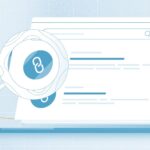How to crop a picture on mac ? Is the question that comes in mind when you have a picture but want to edit it by cropping the picture and removing some unwanted sides of the image. You can crop or edit a picture in mac by several methods. We have mentions the methods below that will explain you how to crop a picture on mac
How to Crop A Picture On Mac With Photos App For Mac
You need to simply follow the below steps to crop a picture on mac
- Open the location of the photo you want to edit
- Double click the picture you want to edit/crop
- Click toolbar on the top left corner
- Click on the crop option on the top of the screen
- Click on free form on the left side of the screen
- Drag to select the part of the picture you want to keep
- Straighten your picture with the help of number dial
- Click on done
Click here – Tips for Writing a Better Expert Report
Crop A Picture On Mac Into Circle
You can crop your picture in a circle also. Below are the steps to follow
- Open the location of the photo you want to edit
- Double click the picture you want to edit/crop
- Click toolbar on the top left corner
- Click on the crop option on the top of the screen
- Click on Elliptical on the left side of the screen
- Drag to select the part of the picture you want to keep
- Straighten your picture with the help of number dial
- Click on done
Crop A Picture On Mac With Preview
Preview is the default app to view photos in mac. You can crop the pictures with this also
- Open the picture you want to edit
- Click on the tool box icon
- Click and drag on the image to select the picture you want
- Press command + K keys to crop
- Click on save image
Crop A Picture On Mac With Photoshop
You can also edit a photo on mac with photoshop. Below are the steps to follow
- Open Photoshop
- Click on file tab
- Click on open
- Select the picture you want to edit
- Click on open
- Select the crop tool
- Select the picture by start to select from the corner you want
- Release the cursor as soon as you finish selecting
- Change the size od the picture by clicking on the corner of the marking and pressing shift key
- Press the return key
Crop A Picture On iPhone or iPad
You need to simply follow the below steps to crop a picture on mac
- Open the photo application on your device
- Select the photo you need to crop
- Tap on the edit option
- Tap on the crop button
- Select from manually
- Click and drag from the corner of the images to select the image you want to keep
- Tap on done
Crop A Picture On Mac With Keyboard Shortcuts
Keyboard short cuts are always handy and easy to use. Here are the keyboard shortcuts that you can use while editing a picture
- C – Use to launch the crop tool
- Option key – use to alter the aspect ratio
- A – used for adjust mode
- F – used to change filter modes
- M – By holding this you can see the original photo without any edit
- Command + Plus – to zoom in the picture
- Command + Minus – to zoom out the picture
- Command + E – to enhance the photo automatically
- Arrow keys – to toggle the pictures
Click here – Clickfunnels Affiliate Program Overview
FAQ
How Can I Crop A Photo On A Mac?
- Open the location of the photo you want to edit
- Double click the picture you want to edit/crop
- Click toolbar on the top left corner
- Click on the crop option on the top of the screen
- Click on free form on the left side of the screen
- Drag to select the part of the picture you want to keep
- Straighten your picture with the help of number dial
- Click on done
How Do You Crop Images On A Mac?
- Open the location of the photo you want to edit
- Double click the picture you want to edit/crop
- Click toolbar on the top left corner
- Click on the crop option on the top of the screen
- Click on free form on the left side of the screen
- Drag to select the part of the picture you want to keep
- Straighten your picture with the help of number dial
- Click on done
How Do I Crop A Screenshot?
Press Ctrl + PrtScn keys. The entire screen changes to gray including the open menu. Select Mode, or in earlier versions of Windows, select the arrow next to the New button. Select the kind of snip you want, and then select the area of the screen capture that you want to capture.
How Do I Cut Someone Out Of A Picture Without Photoshop?
To cut out image without Photoshop is effortlessly done by the use of this well-known online tool called InPaint. You can take all the unwanted people on your image away with just one click. InPaint will let you select the person and any unnecessary objects on your image in just a few seconds.
How Do You Crop On A Mac Keyboard?
To capture a portion of the screen, press Command-Shift-4. A cross-hair cursor will appear and you can click and drag to select the area you wish to capture.
Is There A Keyboard Shortcut For Crop?
To select the Crop Tool, rather than grabbing it from the Toolbar, just tap the letter C on your keyboard. Press “C” to select the Crop Tool.
Conclusion
Sometime we have a picture or a photo with some unwanted parts in it. You can easily crop of these extras from the picture. In the above article we have mentioned several ways with which you can easily crop the picture. All the methods are easy to follow and can be done anytime by you. You can follow any one method as an answer to your question How To Crop A Picture On Mac?