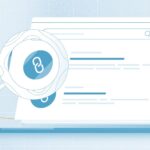In this article, we will give you all the information on how to get rid of malware from your PC or Mac. And we will make sure that you will get all the instructions very clearly.
Want to know the interesting part of this whole article?
We will provide you all the necessary information on how to remove the malware from your PC or Mac, step by step so that no doubt is left. We will guide you in such a way that your PC or Mac will never be infected by malware or computer infection.
So, let’s get started with the good stuff, shall we?
First of all, we will be discussing what malware is, and how your PC or Mac gets infected by it.
What is malware?
Malware is malicious software, which spreads itself on your system across a network. It can steal your data or your personal information and can get the profit by selling it on the dark web. It can also compromise your system. This can be very dangerous for your system so you must take the immediate steps to get rid of it.
How your device can be affected by malware?
There are many ways in which your system can fall victim to this infection. It can come into your system in many simple ways without being noticed. Clicking on fake links and by visiting malicious websites, you can fall victim to this infection very easily.
Both PC and Mac can be infected by malware. It will make your PC or Mac slower and your system will start acting strangely. If you observe such symptoms, then you must immediately step remove it.
Steps for removing malware from your PC or Mac:
These are some of the steps that you will be able to perform for removing malware from your PC or Mac.
Step 1: Disconnect from the internet:
This is the most important step because all your malware and infected files come from the internet. So the first app to get rid of these infections is to turn your internet connection off. It will stop transmitting any of your information to the malware server.
Step 2: Enter the safe mode
By entering into the safe mode your issues regarding this malware will be isolated. You can enter the safe mode by just restarting your device. By doing this your system will only allow minimum programs to be loaded which will prevent your system from the malware.
Step 3: Do not log into other accounts:
As we have described before that malware can access your personal and sensitive information. It is done by accessing your login credentials by tracking your keystrokes or by lifting your password from the screen. So you must not log in to any of your accounts to avoid this.
Step 4: Run a malware scanner:
Many malware scanners are developed to detect and remove this malware from your system. So you must install one of those malware scanners such as BitDefender, Kaspersky, or Malwarebytes. Malwarebytes is good among them and can remove this malware very efficiently. You can know more about this Malwarebytes scanner in Malwarebytes review 2020.
Step 5: Fix your web browser:
Malware can also affect your web browser by modifying the homepage of your internet browser. With this, it can show you a lot of ads, slow down the speed of your browsing and it can also reinfect your device. So you must tackle this problem as well by verifying the legitimation of your homepage address and by checking your browser for malicious extensions.
Step 6: Clear your Cache:
Last but not the least, you must also clear your cache after checking your browser’s homepage. It is because the cache is a very significant place for malware.
for more information visit PC Cleaner
Wrapping it all up!!!
So so these were all the necessary steps to remove malware. I hope that you will love this article.
All the information is properly researched and authentic. We hope to serve you again with much more helpful articles like this.