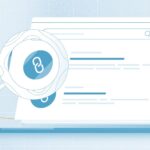In This Article, We Are Going To Mention 8 Tips On Keeping Formatting Impeccable When Converting PDF
Suffice it to say, keeping the original PDF format when converting it into a more editable version is a lot of work. The opposite is true when you’re converting vice-versa, let’s say, a Word document to PDF. Most companies and businesses around the world use PDF as the final file extension because it’s the best option for documents to be printer-ready.
In this article, we’ve listed down some tips on how to make converting from PDF easier. If you are currently working on a document and find that it needs fundamental changes, or at least it needs to be more editable, even just turn the file into a flatter document, you’ll find that these tips may be helpful for you:
List Of 8 Tips On Keeping Formatting Impeccable When Converting PDF
8 Tips On Keeping Formatting Impeccable When Converting PDF List Given below
1. When converting PDF to Word, mind layout settings
One of the most common PDF conversions is to make it a Word document. If you’re doing this, check the type of PDF you are converting. If it’s text-heavy, then chances are you’ll only be manually editing some formats here and there. If it has icons, images, and vectors, you’ll need to flatten those first to create a better-converted document.
Click here – Post-Lockdown Gifts Ideas
There are plenty of free tools for PDF creation to help you with your files.
When converting PDF to Word, go to the “layout settings,” click “retain text flow” to not disrupt the original formatting of the text. Turning this setting on also inadvertently makes the accompanying images and vectors stay in their place. If you want to change the layout, say, for example, separate an image and text, you’ll need to manually edit the document first.
2. Identify complex pages first before formatting
This is very important when you’re formatting image and vector-heavy PDF documents. You can identify complex pages by observing what pages take time to load. Image-heavy pages may need to be separated first before conversion. This way, you’ll have a more streamlined document after.
Read This: Tips on Planning your First YouTube Video Marketing Campaign
3. Flatten graphics
Another important part of making sure that your document is as clean as it can be after conversion is by flattening graphics; it means that images and vectors are properly placed in the document. If you’re converting to words, the size of the paper will affect how these elements behave.
There are some powerful PDF readers and editors that have the ability to flatten graphics without you doing the heavy lifting automatically. Adobe Acrobat does this with the Merge Layers and Flatten Layers option. Always keep in mind that flattening will delete hidden layers and will make visible ones the only element on the final document.
4. Prefix links
When your document has links, make sure that they will be hyperlinked by prefixing them with www or https. PDF documents usually effectively do this to make the file more interactive. If you’re converting from Word, this is a small yet important nugget to retain. If you’re doing the opposite conversion, the importance is equal.
Read This: What Is The Role Of YouTube Views For A Business?
5. Full-page ad links should be smaller than the page itself
Many times in a document, a full-page ad is included. This is especially true with press kits, eBooks, and blueprints. When you’re working with a PDF document that has this, and you want to convert it into a flatter, more editable version of itself – let’s say, Powerpoint or Word, bear in mind that the link in the ad should be smaller than the page itself.
This way, you’ll prevent bleeds on the outline, or worse, encroaching of space on the next page. If this occurs, it will snowball into a poorly-formatted document – text will be skewed, images will be cut, icons will be misplaced. Always leave a space for margin on your links so that it will keep its original form.
6. For crisper texts, make sure no vector overlaps texts
Nothing is more frustrating than texts which aren’t legible as they can be. This usually happens when PDF files are scanned to be converted into a more editable format. If the PDF file you were given has already unclear text, chances are high that the corresponding converted file will be lower quality than the original.
For documents that are originally made on different office suites, e.g., Word, Pages, Powerpoint, Keynote, converting to PDF should always be the best quality option. For Mac users, you’ll be asked what type of conversion you want to do – best, normal, optimized – choose best. This way, texts will remain crisp in the PDF version of the file. Also, make sure that no vector or image, even if it’s in the back or reduced in opacity, overlaps the texts.
Click here – Window Shutters Help Reduce Your Cost of Living
7. If the image contains text, expect that formatting will lower its quality
Some images in PDF files have the text already a part of the file. If you encounter this kind of image, there is little to nothing that you can do to preserve the original quality when you format. Since probably these are photoshopped images, your best bet would be to ask for the raw files of the images to incorporate to your converted file manually.
8. Preview for Mac or similar software on PC can easily identify errors
Identifying errors in a PDF document is a great way of ensuring that the converted file you’re getting will be flawless. To check for errors, use readers and editors that can run a health check on the file. For Mac users, the native app Preview, which is OS X’s default photo and PDF viewer, can easily assess PDFs and their corresponding errors.
Similar software on PC like Foxit Reader can also do this. If you prefer an online browser-based application, Smallpdf is an excellent tool for it. Identifying errors is imperative because once you set the layout, you won’t have trouble with the printing. Better yet, you won’t even have to try another version of a PDF viewer to print the converted file effectively!
8 Tips On Keeping Formatting Impeccable When Converting PDF
Conclusion
Making sure that the formatted file from PDF is as clean as it can be is a difficult process. While you can heed the advice given above, there is still a lot of manual editing that needs to be done in order to produce a more editable file. Continuing to work on more PDF documents is one way to be better at converting with ease, but that will come with time.
8 Tips On Keeping Formatting Impeccable When Converting PDF Successfully Mentioned In This Article
Tag
8 Tips On Keeping Formatting Impeccable When Converting PDF