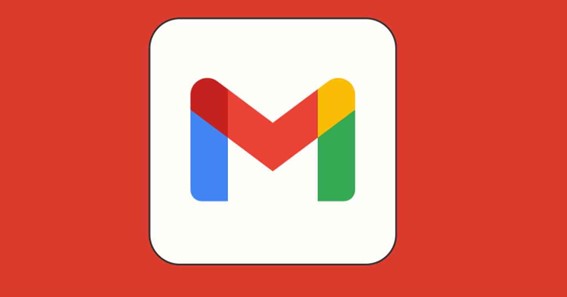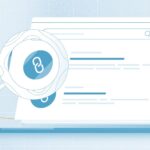Sending a mail and don’t know how to hyperlink in Gmail? It looks ugly to paste links in emails so you must know how to insert a hyperlink in Gmail? A hyperlink is a way to make your mail look professional and clean. It is the best way to make clickable links on any text or image. Gmail supports creating hyperlinks and that too in a very easy method. Let us read below how to hyperlink in Gmail?
How To Hyperlink In Gmail?
Below are the simple steps to follow and insert a hyperlink in Gmail
- Open Gmail website
- Log in to your email address with your credentials
- Click on compose at the left side of the screen
- Enter recipients and subject
- Enter the text you want to send
- Select the word or text you want to hyperlink
- Click on the hyperlink sign at the bottom beside the attachment sign
- Paste the URL you want as a hyperlink on the space beside the web address
- The text that you selected should automatically appear on text to display
- Click on send
Click here – The best 5 personalized gifting ideas for wedding couple
How To Hyperlink Image In Gmail?
As you can hyperlink text you can also hyperlink an image in Gmail. Below are the steps to follow
- Open Gmail website
- Log in to your email address with your credentials
- Click on compose at the left side of the screen
- Enter recipients and subject
- Click on the image icon beside the google drive icon at the bottom of the screen you want to send
- Select the image you want to hyperlink
- Click the image and click on change
- Paste the URL you want as a hyperlink on the space besides web address
- Click on OK
- Click on send
How To Hyperlink In Gmail On Ipad?
To hyperlink emails on Ipad you need to follow the instructions and steps below
- Open your mail and start a new email
- Insert the recipients and subject
- Open the URL you want to insert in the safari app
- Copy the URL from safari
- Paste the URL that you need to hyperlink
- Move the cursor on the URL text
- Type the text you want to insert
- Now delete the text of the URL except the word you typed
- Tap on send
Click here – Key Features to Focus on When Looking for Web Hosting
FAQ
How To Make A Hyperlink In Gmail?
- Open Gmail website
- Log in to your email address with your credentials
- Click on compose at the left side of the screen
- Enter recipients and subject
- Enter the text you want to send
- Select the word or text you want to hyperlink
- Click on the hyperlink sign at the bottom beside the attachment sign
- Paste the URL you want as a hyperlink on the space beside the web address
- The text that you selected should automatically appear on text to display
- Click on send
How To Hyperlink In Gmail Signature?
- Open Gmail website
- Log in to your email address with your credentials
- Click setting on the right top of the page
- Click on see all setting
- In the general tab scroll down to the signature
- Insert the text in the box to create a signature
- Select the text
- Click on the hyperlink sign
- Paste the URL for the web address
- Click on OK
- Click on save changes
Why Are Hyperlinks Not Working In Gmail?
Tap the menu button at the upper left corner of the app. Select “Settings” from the side menu. Scroll to the bottom and turn off “Open web links in Gmail”. Restart Gmail and try opening the hyperlinks again.
When Inserting A Hyperlink What Can You Link To?
In Word for the web, you can insert and edit hyperlinks that go to web addresses or email addresses, but you can’t create hyperlinks that go to another place in the same document (bookmarks or cross-references).
Can You Hyperlink Embedded Image In Gmail?
Inserting Hyperlinks In Images
Highlight the image by clicking and dragging your cursor over it. Note: You must highlight the image this way instead of just clicking to select it if you want to insert a hyperlink. Next, select the “Insert Link” icon at the bottom of the window. Alternatively, you can press Ctrl+K.
How Do You Copy A Link And Make It Clickable?
You can do this by clicking twice (or, sometimes, three times). Then, right click and click the option for “Copy Link.” Or, you can press Control (or Command on a Mac) + C. Then, go to where you want to paste the link and right click again. Choose the option for “Paste Link.” Or, you can press Control (or command) + V.
Conclusion
Using hyperlinks in emails looks good and professional. It not only looks neat and clean it also reduces the length of the email. Gmail has the easiest way to add a hyperlink to your email. You can add hyperlinks to texts and images also. In the above article, we have presented every step that will help you to know how to hyperlink in Gmail?