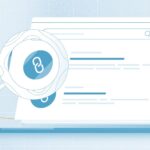Have you ever accidentally deleted important documents on Mac and immediately realized the mistake? Don’t panic—your files may not be gone forever. In this article, discover how to recover Deleted files from Mac Trash! With a few simple steps, it’s possible to retrieve previously erased content despite having cleared out all of its contents. Get ready for knowledge that could revive forgotten memories stored safely in newly recovered data!
Have you ever asked yourself if it’s at all possible to retrieve deleted files from your Mac? The good news is, there indeed is hope! When a file gets erased, the OS marks its space as available for use. Deleting a file isn’t actually the end of its story. Even after emptying your Trash Bin, there’s still hope – because on most operating systems files remain physically present until overwritten by new data. That means yes: it is possible to recover lost documents even when you’ve mistakenly emptied them from the bin!
While this makes it vulnerable to being overwritten by new data, with some effort and swift action on your part, you can still get back those important photos or documents that have been lost due to accidental deletion. To maximise chances of successful recovery be sure not to overwork the storage device where info has vanished – in most cases an internal hard drive – until data retrieval operations are complete.
Upgrade to Latest Mac OS
With the most recent versions of macOS, users have a simple and convenient way to keep their Trash clean. An automatic clearout function allows deleted items from folders such as documents or downloads to be cleared out after 30 days – making it harder for one’s vital records they might need in future be accidentally lost forever. However all is not lost if you do find yourself wishing that file back again; there are options like software recovery programs which may allow retrieval even when the rubbish bin has been emptied! If you have upgraded to the latest mac OS update and have lost your data then you can recover your data on mac.
Tip: If you’re looking for something that has been moved to the Trash, Mac makes it easy: just press command+shift+G and type “Trash”, or click on the icon of a trash can located directly on your desktop. Before long, you’ll have access to all those misplaced items!
How to Locate Trash or Recycle Bin in Mac?
On Mac devices, Trash is a mainstay at the edge of your Dock that serves as your digital waste bin. It may take on a few different forms depending on which macOS version you have, but it can’t be removed from its spot by default. If for some reason you’ve lost track of this vital feature and all those unsavoury files within it, there are options to help get everything back in order!
- Finder : Uncover the hidden treasures stored in your Mac’s Trash with these easy steps. First, launch Finder and then click “Go ; Go to Folder” (or press Command + Shift + G). Then type ~/.Trash into the search field before hitting “Go” – giving you access to all those items that have been trashed!
- Terminal : Accessing your Trash folder is as easy as typing two commands into the Terminal! First, open up Launchpad and search for “Terminal”. After opening it, type in ‘cd .Trash’, followed by pressing return. This will direct you to the trash folder path. Then enter another command -‘ls -al ~/.Trash’- to display all of its contents in an organised list. It’s that simple; so don’t worry about manually sifting through or emptying out your Mac’s recycle bin ever again!
- Desktop Icon: Accessing the Trash folder on your Mac is super easy! Just follow these two simple steps to give yourself a desktop access icon: First, open Terminal from Launchpad. Then paste this command into it’s window and hit enter – ln -s /.Trash /Desktop/Trash Voila! Now you can always have quick access to that pesky trash with an ever-present shortcut right on your own desktop.
Regularly emptying your Mac’s trash can is like ensuring that parking spots are free for new data to take its place. Even if you don’t think the old information has gone away, it may be hidden and lost from view – just like a car in an empty space on a lot. This makes room on your hard drive so that newer files have enough storage without competing with older ones still lingering around after being deleted.
3rd Party Tool to Recover Deleted Files from Recycle Bin in Macbook
Accidentally emptied your trash on Mac? Don’t worry, Stellar Data Recovery for Mac may be able to help restore lost data. This app is easy-to-use and has a good chance of being successful in retrieving deleted documents, photos or videos – giving you peace of mind that the hard work isn’t gone forever! However when running recovery software it’s important to make sure not to overwrite any existing files – use an external device as this will minimise potential harm.
Mac Data Recovery Services
If your files have been permanently deleted and all other options seem out of reach, data recovery services are the way to go. Highly sophisticated software and hardware techniques will be employed in an attempt to recover what you thought was lost forever – from cloning a corrupted storage device or damaged drive, this pricey yet sometimes necessary method might just save the day! Stellar offers mac data recovery services, to recover deleted files from recycle bin in Mac.
Losing important data can be frightening and stressful, but with the right tools, you may still be able to recover those valuable files. While regular backups are essential for keeping your computer’s information secure, certain accidents such as emptying a Trash Bin without realizing it has newly created content might make them just out of reach. In these situations Stellar Mac Recovery is an excellent solution: It provides the ability to restore lost files from empty bins in no time!