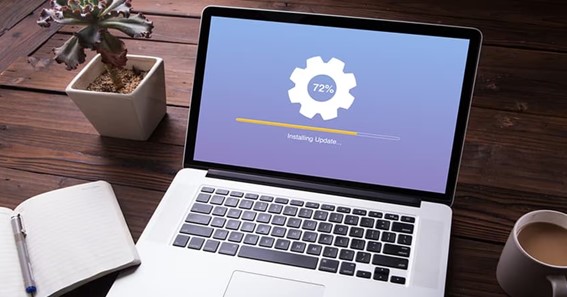Drivers play a crucial role in connecting the hardware components of your computer with its software, and without them, your computer may not function correctly. Updating drivers is an essential process that every computer user should do regularly.
However, Realtek driver updates can sometimes be daunting, and users may face common issues that can disrupt the process. This article will discuss how to troubleshoot common issues when updating drivers.
-
Check if You Have The Correct Driver
Before updating your drivers, ensure you have the correct driver for your system. Sometimes, users may download and install a driver incompatible with their system, which can cause issues. To avoid this, check your system’s specifications and download the corresponding driver from a reputable source on the internet. You can read reviews of these sources or get referrals from other people.
-
Uninstall The Previous Driver
It is essential to uninstall the previous driver before installing the updated driver, as the old one can cause conflicts and errors. To do this, go to the Control Panel and select “Device Manager.” Locate the device you want to update, right-click it, and select “Uninstall device.” Then, follow the prompts to complete the uninstallation process.
-
Disable Antivirus Software
Antivirus software can sometimes interfere with the installation of Realtek driver updates. To avoid this hiccup, disable your antivirus software temporarily before updating the driver. However, remember to enable it again once the installation is complete.
-
Use The Manufacturer’s Website
It is always advisable to download drivers from the manufacturer’s website. This ensures that you get the latest and correct driver for your system. Avoid downloading drivers from third-party websites, as they may contain malware or outdated drivers and could harm your computer’s operating system.
-
Restart Your Computer
After installing the updated driver, it is important to restart your computer. This allows the changes to take effect and ensures the driver is installed correctly.
-
Use Driver Update Software
There are various driver update software tools available that can make the process of Realtek driver updates easier. These tools scan your system, identify outdated drivers, and download and install the latest versions. However, be cautious when using these tools and ensure that you download them from reputable sources.
-
Seek Professional Help
If you face persistent issues when updating drivers, it may be best to seek professional help. A technician can diagnose the issue and provide a solution. This may include manually installing the driver or repairing any hardware issues that are causing the problem.
Conclusion
Updating drivers is an essential process that helps ensure the smooth functioning of your computer. However, users may face common issues in the process of Realtek driver updates, such as incorrect drivers, conflicts with antivirus software, and outdated drivers.
By following the troubleshooting tips outlined in this article, users can ensure a hassle-free updating experience. Remember always to download drivers from reputable sources, uninstall the previous driver, and restart your computer after installation. In case of persistent issues, do not hesitate to seek professional help.