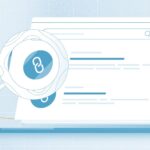Since 2020, we have seen massive movement towards video conferencing and collaboration tools, especially for those forced to work from home during the COVID-19 restrictions.
Google Meet is one of the most recommended web collaboration tools for hosting online meetings. How to record google meet?
Google Meet is one of the most trusted tools for remote workers and online workers, thanks to its fantastic feature set. With the advent of this software, you and your team will be able to effectively conduct meetings regardless of distance or time difference.
Google Meet has all the features you can rely on for a great video conferencing experience.
It is available through a variety of compatible devices, including your desktop, laptop, Android, and your iPhone or iPad.
You can share screen with your members, chat with members, manage hosts, etc.
But to get the most out of Google Meet, there will be times when you need to connect Google Meet with other productivity tools. For example, if you plan to accurately take notes during a Google Meet meeting, you need to integrate the software with Notiv note taking software.
What is Notiv?
We can say that Notiv is a great helper for Google Meeting. Its main function is to record, transcribe and share the results of the meeting with other cooperation partners.
Google Meet is available right in your browser. Thanks to this, you can link it directly with the sophisticated note-taking program Notiv. This extension has a number of features to help you get the most out of Google Meet.
Before continuing with your Google Meet session, you should know more about the Notiv app in advance.
Save and share meeting notes with Notiv.
In most cases, we overlook important points that were discussed during meetings with other colleagues and clients. With Notiv, you don’t have to worry if something is missing in a meeting.
If you want an easier, easier way to take meeting notes, adding Notiv to Google Meet is a great solution. Notiv AI note taking assistant can automatically join Google Meet and automatically record meetings when you host meetings.
Once you’ve added a meeting schedule to your Google calendar, you can rest easy knowing that the Notiv app automatically captures all meeting points. You can schedule a meeting in advance and never forget to remind your team to meet again.
Let the Notiv app handle invitations and reminders. Once you add an appointment with an invite link to your Google Calendar, Notiv will record it. It will then automatically send notifications to the attendees of your meeting, reminding them of the schedule and meeting dates.
The Notiv note-taking program will automatically turn on at the start of the meeting. Thus, he will record the entire session, you don’t even have to lift a finger. Let this buddy write everything down for you, while you can focus on the meeting session. You can save time and effort by not attending every meeting.
If you have a lot of meetings, you will quickly find that this software is right for you. It will capture all the moments, even if you are late for an appointment. This is because, as mentioned, the software starts up when the meeting session starts.
How to use Notiv to take notes
First things first, you need to download the Notiv app to your compatible device. Create your Google Meet invite link and activate the Notiv app.
Open your Google Calendar, copy the Google Meet invite link and paste it into the title or description fields of your calendar. After you do this, Notiv will automatically record the information and instruct the instrument to start recording at the appointed time. The good thing here is that you don’t have to tweak it manually. This way, every time you schedule a Google Meet meeting, you will be able to use Notiv automatically.
Either way, Notiv needs to sync your calendar events. You can connect to every calendar app you use and sign in to allow Notiv to access your calendar. When you’re done connecting Notiv to your Google Calendar, you can move on to the next step.
After entering the information into the Google calendar, everything is ready. Notiv’s Auto Note-taking Assistant will join your Google Meet meetings and automatically share your notes. You will have complete control over the meetings that Notiv will attend, and you will be able to share information with your teammates.
Once everything is set up, you just need to continue your appointments as scheduled. As long as the Notiv is on, it will automatically activate its recording system. For maximum automation, you will need to turn on the switch in the Notiv app. This way you don’t need to configure it again in the future.
Notiv also has an automatic exchange feature for maximum automation. Once you schedule a schedule in your Google Calendar, the program will automate the decryption from the moment you start your meeting session.
Sharing a calendar event with your guests allows you to easily manage your appointment with meeting attendees and clients. The app will even remind your team members to attend meetings.
You can invite them to a meeting that is not on your agenda using the Google Meet link. But once you add an invite link to your Calendar, Notiv will write it down and send invitations to all team members. Just make sure they’ve been saved to your Google Contacts.
With Notiv, you can seamlessly navigate your current workflows. Many people complained about the busy meetings. When there is a lot of information to be learned in a meeting, it is a good idea to save time and effort by writing down all the highlights and moments of the meeting. Let Notiv keep track of the meeting while you can focus on your Google Meet meeting.